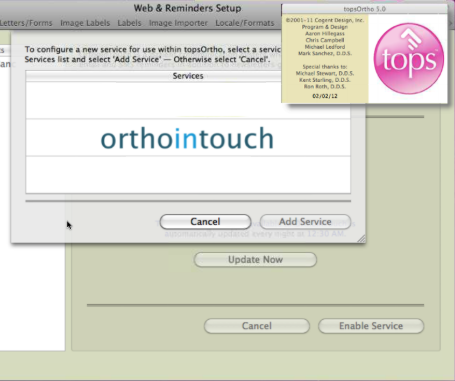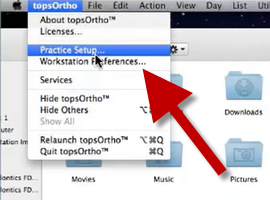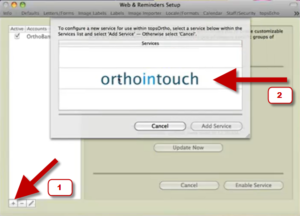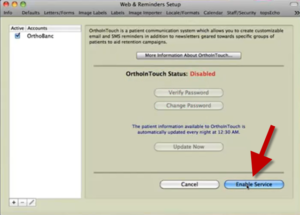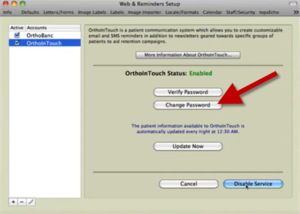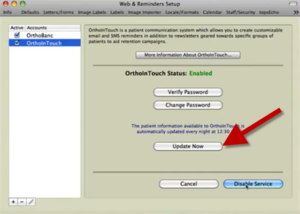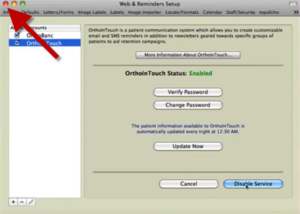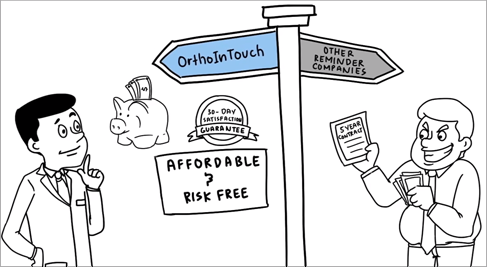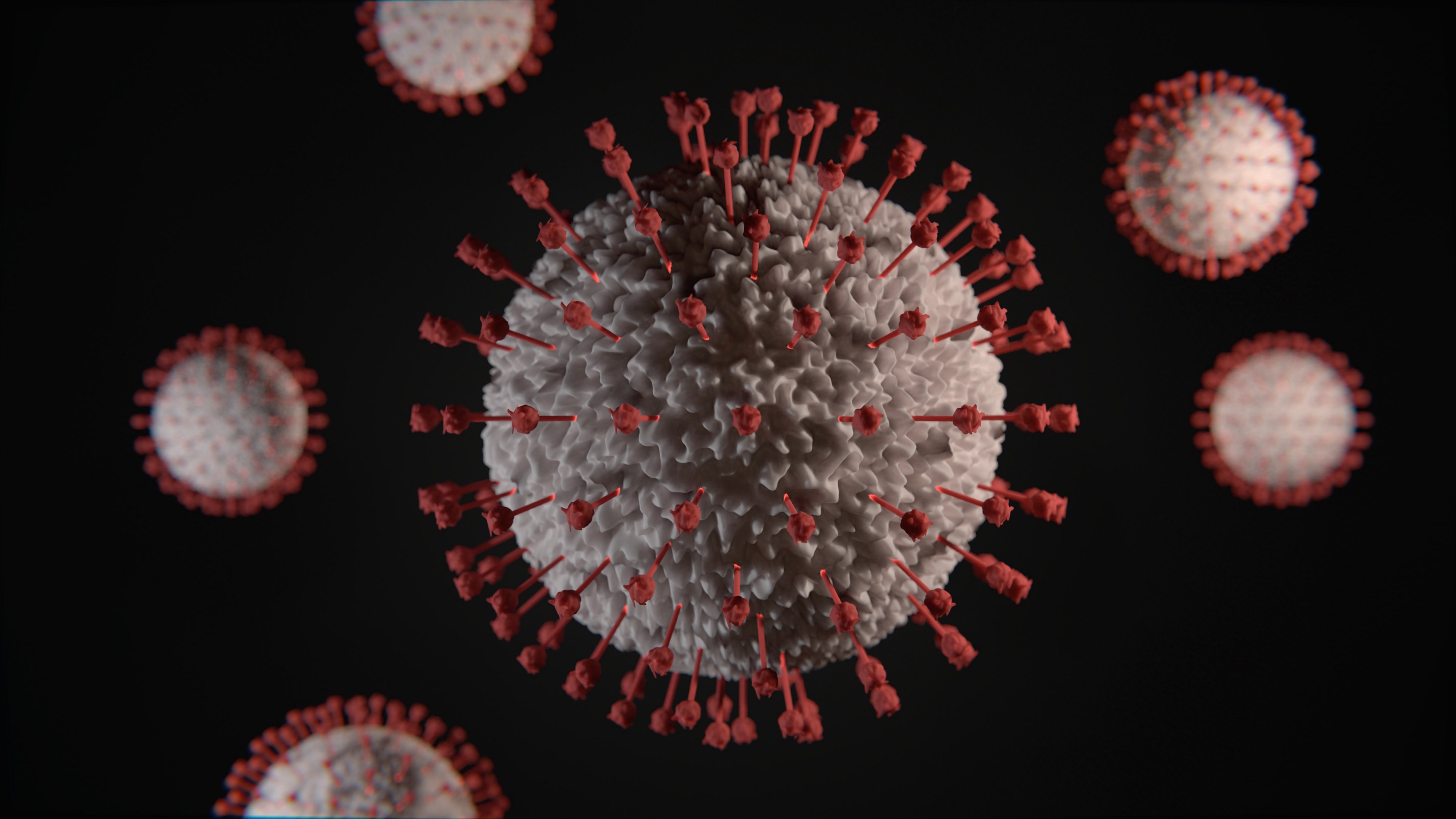Setting up topsOrtho with OrthoInTouch is an easy process which requires:
- Your topsOrtho IP address: Visit https://www.ipchicken.com from an office computer, to find out your IP address.
- A Service Password: (A password you create when you add & enable the OrthoInTouch service within topsOrtho)
Here’s how…
Obtaining your IP Address:
- Visit https://www.ipchicken.com from any computer within your practice where your topsOrtho Server is located
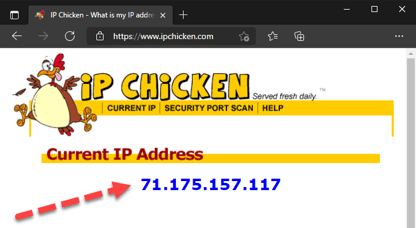
Setting the Service Password
- Open topsOrtho
- (top menu) topsOrtho > Practice Setup (Enter the Practice Setup password)
- Click Web & Reminders, from the tabs (near the right).
- Click the + button to add a service, then select OrthoInTouch > Add Service
- Click Enable Service
- Click Change Password to create a password. (The password can be whatever you want)
- Once the password as been set. Click Update Now to trigger an update
- Close the Web & Reminders dialog.